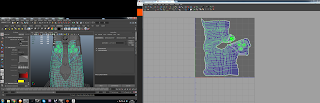When I had reached this point of
taking the uv snapshot I was so happy and pleased with my uv lay out and from
here I used Photoshop to cut and merge my maps together. The cavity map when
applied made the colour map horrible at certain areas so I went in and deleted
some lines in photo shop to fix the model a bit more.
Uv snap shot
Colour map
To apply the cavity map I layered
it on top of the colour map in Photoshop from here I played with the filters
and levels to produce a nice effect on the colour map.
first cavity map
new cavity with less intense detail
finished colour map
From this new colour map I was
able to make a specular map to produce this I duplicated the colour map and
with this new colour map I go to filter tab in Photoshop and turn it black and
white. This is to make the white shiner and the darker parts less reflective. To
make the skin less shiny I put a black layer over the skin and lowered the
capacity to bring it to a suitable shade before saving it out as my specular
map.
specular map
Normal map this is to show the
bumps and detail of my model I found that some of the maps that were produced didn't
turn out to well. To fix this I tried to smooth out the colour to fix the
normal map.
normal map
Finally once I was happy with my
maps I used the colour map to help create an emissive map. An emissive map
helps to great glows on certain parts of the body and for me this was easy to
produce. I highlighted the parts I wanted to glow on my colour map, and from
there I used a new layer filled with black and applied the same bright blue on
top. So in this new layer it will only consist of black with the glowing blue
on top. When applied this map will cause any colour that been applied over the
black to glow.
Emissive map
After all these creations I have made 4 maps at 1024x1024 so if making a foot print total of 4096x4096 is producing 4 maps then I have successfully created the appropriate texture memory foot print for the brief.